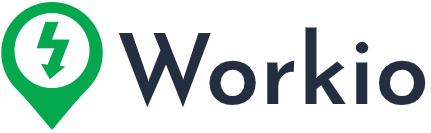Push notifications are a big deal when using the Jobble app. They’re like little messages that keep you in the loop about jobs and updates, so you don’t miss anything important, like new job postings.
When you first register or log in to the Jobble app, you’ll be prompted to enable notifications. If you didn’t do it then, here’s how:
For Android Users:
- Open phone settings.
- Go to “Apps & notifications.”
- Find “Jobble” and ensure notifications are on.
For iOS/Apple Users:
- Open phone settings.
- Select “Notifications.”
- Find “Jobble” and make sure “Allow Notifications” is on.
Still having trouble? If you can’t find Jobble in your settings, try these steps:
- Reopen the Jobble app.
- Tap on any Jobble Gig on the job board and select “apply.”
- A box will appear, asking if you want to turn on push notifications. Choose to turn on notifications.
- Restart your Jobble app.
- In your phone settings, search for Jobble and make sure to turn on notifications there as well.