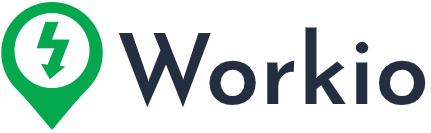-
Log in and locate your job: Once the job is completed, sign in and go to your Jobs dashboard. Look for the job with the orange “payment pending” tag.
-
Initiate payment:
-
On the main Job Board, select “Make Payment” from the drop-down menu.
-
Alternatively, click on the left-hand menu when you’re viewing the specific job posting.
-
-
Select a shift:
-
In the job details screen, choose the shift under “Select a Shift for Payment Details.”
-
Note: Pay only for the actual worked hours, even if the job had more hours scheduled.
-
-
Adjust hours if needed:
-
Modify a Jobbler’s worked hours using the edit field by their name.
-
To see check-in/out locations, click the time stamps. The location will appear as a pin on a map.
-
If a Jobbler didn’t show up, click the gear icon and select “Mark As No Show”.
-
-
Process payment:
-
Check the box beside each Jobbler you’re paying.
-
Pick your payment method.
-
Click “Submit Payment”
-
If there are more shifts, select the next day and repeat.
-
-
Add payment method: If you haven’t, add a payment method (bank or credit card) in your account settings.
-
Finalize: Once you click “Submit Payment,” the Jobbler gets paid via direct deposit. This completes the job cycle.
How do I pay my Jobblers?
How do I pay my Jobblers?
Still have questions?
Looking for more answers? Browse through all of our help articles.
Related articles: