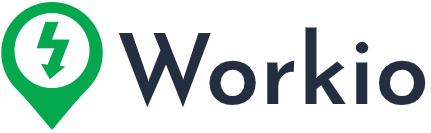What is Jobble?
Jobble is a platform that connects job seekers with hourly gigs and full-time jobs, providing a convenient way to find work that suits your lifestyle and allows you to get paid seamlessly through our app. Download the app now.
Why work on Jobble?
- Flexible Schedule: Set your own work schedule without long-term commitments, whether it’s single or multi-day jobs.
- Effortless Hiring: Browse local gigs, answer questions, meet standards, and secure the job without lengthy interviews.
- Fast Payments: No more waiting for your paycheck. Once your hours are confirmed, earnings are swiftly deposited into your linked bank account.
What features does the Jobble app offer?
- Estimated Pay: Get an idea of your potential earnings before applying.
- Shift Timer: Easily track your work hours with check-in/check-out.
- Shift Planner: Stay organized with a centralized calendar.
- Priority Rehiring: Boost your chances of getting rehired by previous companies.
- On-the-Job Protection: Enjoy coverage with liability and auto insurance.
- 24/7 Support: Get assistance anytime through our in-app support
What types of jobs does Jobble have?
Jobble offers a wide variety of local hourly gigs across the United States in various job categories, including:
- Warehousing and logistics
- Construction and manufacturing
- Light industrial
- Administrative and office
- Catering
- Events and conferences
- Hospitality
- Restaurants and food service
- Other industries
How do I get paid?
You can receive payment via direct deposit to a debit card, bank account, or prepaid debit card linked to your Jobble account.
How do I get my tax forms?
This year, Jobble is using the IRS authorized e-file provider OnlineFileTaxes.com to electronically distribute your 1099 form.
What is my status and how do I handle taxes as a Jobbler?
As a Jobbler, you’re an independent contractor, not an employee of Jobble or its partners. If you earn $600 or more in a year through Jobble, you’ll get a 1099 form instead of a W-2; ensure your profile has your correct legal name, address, and SSN for this. If you earn less than $600, you won’t get a 1099, but you still need to report that income to the IRS. To learn more click here.
How can I set up my direct deposit?
You can set up your direct deposit through a debit card, bank account, or prepaid debit card. Please note that you can only link one direct deposit account at a time to prevent fraudulent transactions.
Why can’t I link my bank account?
If you’re having trouble linking your bank account, there could be a few reasons behind it:
- Unsupported Bank Account Type: Jobble only supports transactional bank accounts that allow money to be deposited. Non-transactional accounts won’t work.
- Typo in Bank Account Number: Small mistakes in your routing or account number can cause payment failures. Double-check your account details and re-enter them carefully. If needed, contact your bank to confirm the correct direct deposit account and routing numbers.
- Prepaid Debit Cards: If you’re using a prepaid debit card, you must link it using the account and routing numbers, not the card number.
Using a Prepaid Debit Card or Paycard
If you prefer not to use your regular debit card or bank account, you can opt for a prepaid debit card. Here’s what you’ll need:
- Account Holder Name: Your full name
- Bank Name: The bank that issued the prepaid card
- Account Number: The number associated with your prepaid card
- Routing Number: The routing number associated with your prepaid card
If you encounter difficulties when submitting your payment information, we recommend re-entering the details to ensure there are no typos. This should help resolve the issue.
Need more help? Please reach out to our support team at support@jobble.com.
When can I expect payment after completing a shift?
Hiring companies have 7 business days after the last posted shift in a week to submit payment. We do recommend they submit payments as quickly as possible. Usually, businesses will pay out weekly for the week before. Some hiring managers submit payments daily.
You’ll get an email and a notification once a payment is submitted. Your onsite manager will be a good resource to ask for a timeline on when their company usually pays out.
What are business days and how to calculate payment timeframe?
Business days are regular workdays, Monday through Friday. Weekends (Saturday and Sunday) and holidays are not considered business days.
To estimate when your payment will be initiated:
- Find the last scheduled date of your job.
- Count 7 business days starting from that date, excluding weekends and holidays.
- You can expect your payment to be initiated within this timeframe.
What holidays impact payments being processed?
Your Jobble payments may experience delays due to the following federally recognized U.S. holidays in 2023:
- New Year’s Day: Sunday, January 1, 2023
- Martin Luther King Jr. Day: Monday, January 16, 2023
- Presidents’ Day: Monday, February 20, 2023
- Memorial Day: Monday, May 29, 2023
- Independence Day: Tuesday, July 4, 2023
- Labor Day: Monday, September 4, 2023
- Columbus Day/Indigenous Peoples’ Day: Monday, October 9, 2023
- Veterans Day: Friday, November 10, 2023
- Thanksgiving Day: Thursday, November 23, 2023
- Christmas Day (observed): Monday, December 25, 2023
Most banks do not process direct deposit payments on bank holidays or non-business days. If your payment is initiated on a banking holiday, it is likely to be delayed until the next business day.
For Example: If a bank holiday occurs on a weekday, such as Labor Day falling on a Monday, your payment won’t process until the following operating business day, which would be Tuesday.
I received the wrong payment amount or my payment is missing. What should I do?
If you’ve received a payment that’s less than expected, please be patient. Sometimes, businesses take time to process payments. Wait for at least 7 business days from the last day of the job (excluding weekends) to see if the full payment is submitted.
If 7 business days have passed and you still haven’t received the full payment, please reach out to us at support@jobble.com for assistance.
Who should I contact if I suspect fraudulent activity?
If you encounter any suspicious requests from hiring managers, such as:
- Asking for off-the-record virtual meetings.
- Requesting your SSN or bank details directly (Note: You only provide these when signing up in the app).
- Asking for your home address or billing info.
Please report immediately to: support@jobble.com .
Remember: We prioritize your security. Always be cautious and never share sensitive information outside the app. For more details, check our Terms & Conditions.
How do I check in and out of my shift?
To check in and out for your shift using the Jobble app, follow these steps:
- Open the Jobble app, and wait for the shift timer panel to appear. This panel will show up 15 minutes before your shift starts and after it ends.
- When your shift is about to begin, click the “Check In” button on the timer panel. This action will record both your time and location.
- Make sure your location services are turned on to check in and out successfully. This helps us confirm that you were on site and punctual, which is essential for verifying your hours and payment.
- Remember that it’s mandatory to use the Jobble app for checking in and out. If you fail to do so, you may be removed from your current job and any upcoming shifts associated with it.
By following these simple steps, you can ensure that you accurately check in and out for your shifts using the Jobble app.
If I’m having trouble with Check In or Check Out, what do I do?
If you’re experiencing issues with the Check In or Check Out process, follow these steps:
- Keep a record of your worked hours and confirm them with the onsite manager.
- Reach out to customer support to report the problem and inform them that you were unable to check in or out.
- Our support team will assist you in resolving the issue and getting you back on the shift.
How do I get started on the Jobble app?
Download the Jobble App on either an Apple (iOS) or Android device. Verify your phone and email, then complete your profile. Apply to Jobble Gigs. After receiving a job offer, accept your shifts. We’ll then run a background check. Once approved, work your shifts and expect payment within 5-7 business days via direct deposit!
Do I Need the Jobble App to get hired and get paid?
Yes, you must use the Jobble app for all work-related tasks, including applying for jobs, accepting offers, checking in and out, and receiving payment.
What happens if I’m not hired for a job?
If you’re not hired through the app, you can’t work that job or get paid for it. You must be officially hired through Jobble to work and receive payment.
What if a company asks me to work outside of the app?
If a company asks you to work a shift not scheduled on the app, please contact support@jobble.com immediately.
3 Steps to Find Work and Get Paid with Jobble
STEP 1: Download the app and search for jobs
- First, download the Jobble app.
- Create an account and verify your contact information.
- Browse Jobble gigs that match your preferences.
- Use filters for categories, pay rates, and locations.
- Discover single-day, multi-day, or long-term jobs spanning weeks to months.
STEP 2: Complete your profile and submit your application
- Apply for Jobs
- Complete your Jobble profile and verify your information.
- Fill out the job application, check all requirement boxes, and submit your application.
STEP 3: Accept your shifts and work
- After applying, wait for a hiring manager’s review.
- If they’re interested, you’ll receive a job offer notification.
- To be officially hired, respond to the offer and its shifts within 6 hours. Failure to do so will result in removal from the job.
- Complete a background check to confirm eligibility.
- Add a payment method to receive direct deposits and avoid payment delays.
- Use the app to check in when starting your shift and check out when it’s done. If you do not check in and check out of every shift, you will be removed from the job.
- After your job, the manager will verify your hours and send payment through direct deposit.
Additional tips and reminders:
- You must have an approved background check to begin working on Jobble.
- Your background check is valid for 365 days once approved.
- Ensure an up-to-date payment method on your Jobble account to avoid payment delays.
- Enable push notifications to stay informed about shift alerts and important messages.
- Turn on location services for mandatory check-in and check-out using the app.
- Keep your phone charged and connected during work.
- If you can’t work a shift, decline it promptly and accept the shifts you can.
- Avoid declining too many shifts to prevent removal from the job.
- If your background check is still pending before your first shift’s check-in, you’ll be removed from the job.
How often are jobs posted?
Jobs are posted by our business partners as soon as they know their staffing needs. Some post weeks in advance, while others post for last-minute shifts. We aim for postings at least 2 days before the shift, giving you time to review and apply if interested.
How long does it take to get hired?
After applying for a job on Jobble, you may typically receive a job offer within minutes, though some managers may take longer. Once you get an offer, you’ll need to respond to accept your shifts. If it’s your first time being hired on Jobble, a background check will be run to ensure your work eligibility. You won’t officially be eligible for any shifts until your background check is approved
How do I find my job details?
To access your job details in the app, follow these steps:
- Open the app and go to the ‘My Work’ section, located in the bottom center of your screen.
- In this section, you can view the following categories:
- Applied: Jobs you’ve applied for.
- Shifts: Shifts you’ve been hired for that have not yet been completed.
- History: Past shifts and jobs you’ve completed.
- Earnings: Payments initiated to you through the Jobble app.
- To view the details of a specific job or shift, click on the job card, and additional information will be displayed.
How do I accept my shifts?
After you receive a job offer, you should accept your shifts using the Jobble app within 6 hours. If you don’t accept or decline within this time, you’ll be removed from the job automatically. If you can’t work a shift, make sure to decline it. Keep in mind that declining too many shifts or not confirming or declining any shifts at all can also result in being removed from the job.
Can I accept multiple shifts at once?
You can either accept individual shifts from the ‘Shifts’ tab in your ‘My Work’ section on the Jobble app or accept all shifts at once.
What should you do after accepting your job and confirming your shifts?
Once you’ve accepted your job and confirmed your shifts, here’s what to do:
- Plan your ride: Figure out how you’ll get to work. Use Google Maps to estimate travel time. Try to arrive 15 minutes early.
- Check job requirements: See if there’s anything specific you need for your job, like a uniform.
- Stay on schedule: Keep track of your shifts using the History tab in your My Work. You can also sync your shifts with Google Calendar.
- Get notifications: Turn on push notifications to stay updated on any changes to your shifts. If you can’t find this option, try relaunching the app and enabling it when prompted.
- Share your location: Make sure your phone’s location services are on for checking in and out of work.
- Set up payments: Add your bank account or debit card for getting paid after your shifts. Go to the menu in the top right corner, then select Banking > Change Payment Method.
How can I change my response to a job offer?
If you need to change your response, you can do it in the ‘Shifts’ tab of the ‘My Work’ section. When you decline a shift, it lets the manager know you can’t work that specific shift. Repeatedly declining shifts may lead to being removed from the job, but you’ll stay hired unless you decide to quit or the manager removes you.
What if I need to cancel a shift?
Please be aware that changing your status too close to the start time doesn’t give your hiring manager enough notice. However, in case of a last-minute emergency, you can decline a shift to inform the manager that you can’t make it. Once a shift has started, you won’t be able to change your response anymore.
What to do if you can’t work a job you were hired for?
When you’re hired for a job, you’re expected to attend all scheduled shifts. If you can’t make a shift, follow these steps to avoid being labeled a No-Show:
- Running Late: Contact your onsite manager through the check-in window 15 minutes before your shift starts. Access their phone number by expanding the check-in window.
- Can’t work the entire job: If you can’t complete the entire job (single or multi-day), quit through the Jobble app at least 48 hours before the shift. Here’s how:
- Log into your Jobble app.
- Go to the “Shifts” tab in the “My Work” section.
- Decline all shifts you previously confirmed. This notifies the hiring manager, and you won’t be expected for future shifts. You’ll still be paid for past shifts.
What should I do if I can’t work part of the job?
If you’re unable to work a part of the job, either let your hiring manager know about the conflict or decline the specific shift during the confirmation process. Your hiring manager will provide guidance on whether you can still work the remaining shifts or if you should consider quitting the job.
What is the difference between quitting and withdrawing?
- Withdrawing: Withdrawing is the action of removing your job application from the applicant pool. You can withdraw your application at any time before the hiring manager makes a decision. To withdraw a pending application:
- Launch the Jobble app.
- Navigate to the “Applied” tab within the “My Work” section.
- Select “Withdraw.”
- Quitting: Quitting is the action you must take if you have been hired for a job but can no longer commit to it. Once you’ve been hired, you are expected to attend and work your shift. However, we understand that unforeseen circumstances can arise. In such cases, you should initiate the quitting process through the app by declining all shifts associated with the job.
What if I change my mind while my application is being reviewed?
If you have submitted an application and are no longer available or interested in working, you can withdraw your application with no penalty
How to contact your hiring manager or ask questions?
Once you’ve been hired for a job, you’ll find the direct contact information for your hiring manager in the job details section of each job in My Work > Applied tab. Simply tap on the job to expand the details and use the phone icon to call your hiring manager directly. Please remember to use this option only for urgent matters.
If you can’t reach your hiring manager, contact our support team through the app or via email at support@jobble.com.
Can I see how much I will make for a Jobble gig before applying?
Yes, every Jobble gig displays the hourly rate. For one-time shifts, the total pay is shown, and for recurring shifts, the weekly pay is provided. This gives you a clear upfront view before deciding to apply.
How will I be notified of a job offer and what actions should I take?
After applying, if the hiring manager wants to hire you for a job, you’ll receive a notification of a job offer. You must respond to every shift by either accepting or declining within 6 hours. Failing to respond or declining too many shifts will result in removal from the job. You are not hired for the job until you accept all of your shifts, and have an approved background check.
Why does Jobble background check?
Jobble uses background checks to create a safer working environment, ensuring that Jobblers meet our hiring standards. This helps increase the security and reliability of our platform, in line with our mission to offer dependable on-demand staffing platforms.
Our third-party provider, Sterling, conducts the checks. They include:
- Social security number validation
- Criminal history report
- Registration on the National Sex Offender database
- Registration on the Global Watchlist Search
To learn more click here
I’m having trouble entering my SSN on Jobble. Why can’t I attempt another SSN?
When creating a Jobble account, we require you to enter your SSN for work authorization, and each account is linked to your unique identity. For security reasons, we limit the number of attempts for entering an SSN on our platform. If you encounter issues or believe there’s an error, please don’t hesitate to reach out to our customer support team for assistance. You can contact us at support@jobble.com, and we’ll be happy to help resolve any SSN entry problems you may be facing.
How can I update my profile information?
To update your legal name, date of birth, or SSN, you’ll need to contact our support team. We do this to verify your identity and run a background check. After this process, certain profile details can’t be changed without our help.
But don’t worry! You can easily update your email, preferred nickname, mobile phone number, and location on your own. Just follow these simple steps:
- Tap the menu icon in the top right corner of your app.
- Go to “Profile.”
- Choose “Update Profile.”
Need assistance? Email us at support@jobble.com, and we’ll be happy to help!
How can I get help?
If you have questions about finding work and getting paid through the Jobble app, explore our Resource Center for valuable tips and FAQs.
Additionally, you can reach out to our Support Team by emailing support@jobble.com. Our Support team is available on weekdays (Monday through Friday) between 8:30 AM and 5:30 PM EST. If you require assistance outside of these hours, a team member will respond once active support hours resume.
How do I delete my account?
You can delete your Jobble account anytime, but please note that it’s irreversible. Here’s how:
- Open the Jobble app and go to your profile.
- Select ‘Delete Account’ at the bottom of the screen.
If this doesn’t work, use the Jobbler Account Cancellation Form. Your account will be canceled within 14 business days.
Why was my Jobble account canceled without my request?
If you received a notification that your Jobble account was canceled without your request, it may have been due to behavior that did not meet our platform’s standards. This behavior can include repeatedly missing shifts, showing disrespect to managers or fellow Jobblers, or failing to comply with our hiring procedures.
If you have further questions or need clarification, please feel free to contact us at support@jobble.com, and we’ll be happy to assist you.
Why provide your Social Security Number? And what happens if you don’t?
To apply, work, and get paid through Jobble, we need your Social Security Number (SSN) to verify tax eligibility. Without it, you can’t verify work eligibility.
When setting up your Jobble account, you’ll be asked for your Basic Profile and banking info. The app requires a valid SSN.
We need this to confirm your work and tax eligibility as you’re an Independent Contractor responsible for your taxes. Other gig platforms like Uber and Lyft require this too.
What if you don’t provide or give a fake SSN?
We use Stripe Processing for secure payments. Stripe is PCI-certified and has the highest security level (PCI Service Provider Level 1).
Payments won’t verify and go to your account if these aren’t valid:
- Full Legal Name
- Date of Birth
- Social Security Number
Even if you enter valid banking information, that Basic Profile information must be correct to receive direct deposit payments through Jobble. If the information does not match, the funds will not fully transfer to your account.
How do I reset my password?
- Open the Jobble app
- Tap the top-right menu > Sign In > “Forgot username or password?”
- Confirm sending the password reset email
- Check your inbox for the password reset email
- Click the link to reset your password and set a new one
- Sign in using your email address and the new password
How do I enable push notifications, and why are they important?
Push notifications are a big deal when using the Jobble app. They’re like little messages that keep you in the loop about jobs and updates, so you don’t miss anything important, like new job postings.
When you first register or log in to the Jobble app, you’ll be prompted to enable notifications. If you didn’t do it then, here’s how:
For Android Users:
- Open phone settings.
- Go to “Apps & notifications.”
- Find “Jobble” and ensure notifications are on.
For iOS/Apple Users:
- Open phone settings.
- Select “Notifications.”
- Find “Jobble” and make sure “Allow Notifications” is on.
Still having trouble? If you can’t find Jobble in your settings, try these steps:
- Reopen the Jobble app.
- Tap on any Jobble Gig on the job board and select “apply.”
- A box will appear, asking if you want to turn on push notifications. Choose to turn on notifications.
- Restart your Jobble app.
- In your phone settings, search for Jobble and make sure to turn on notifications there as well.